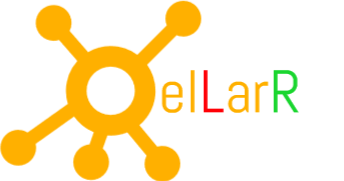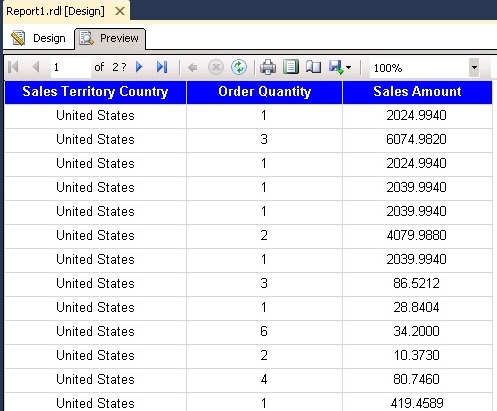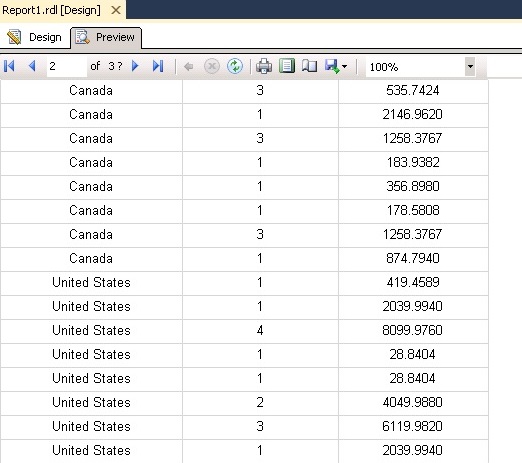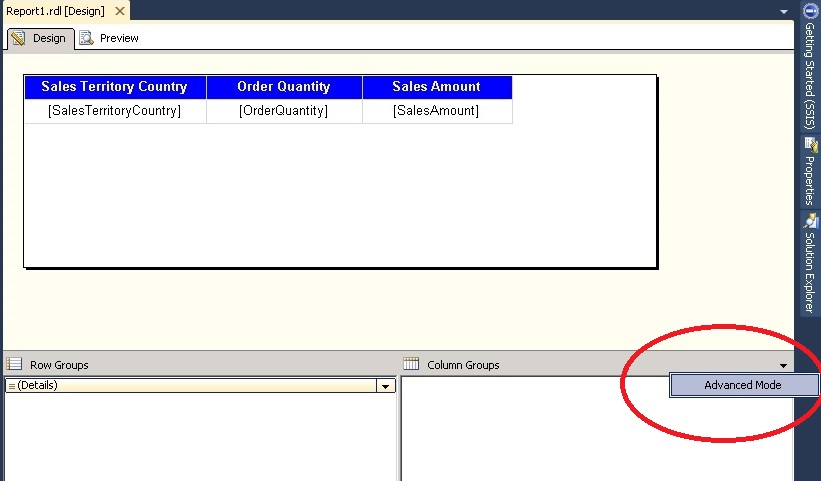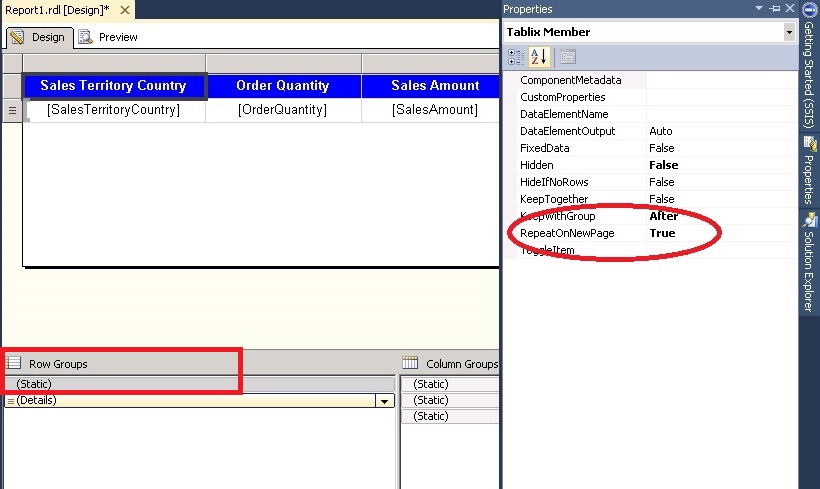In this blog I will discuss, How to Repeat Column Header on each Page of a report in SSRS.
Consider the following report and notice column headings of a table are displayed in blue colour. Also note that this is the first page of the report.
But when i click on the next page then column heading of the table are not visible as shown in the figure below.
In order to Repeat Column Header on each Page of a report, i will click on the Design Pane of SSDT/BIDS * .Under Design Pane, in the Groups section click on drop down arrow as highlighted in the image below and then select Advanced Mode .
Under Row Group choose the Topmost Static (if multiple Static are displayed) and press F4 (Property Window) and Set RepeatOnNewPage=True as shown in the figure below.
In this way you can display column headers on Multiple Pages.
*BIDS – Business Intelligence Development Studio .It is a Development tool used till SSRS 2008.
*SSDT– SQL Server Data Tools .From 2012 version and onwards name of BIDS has been changed to SSDT.